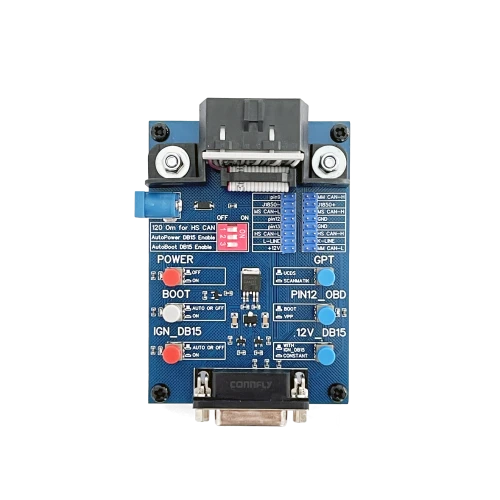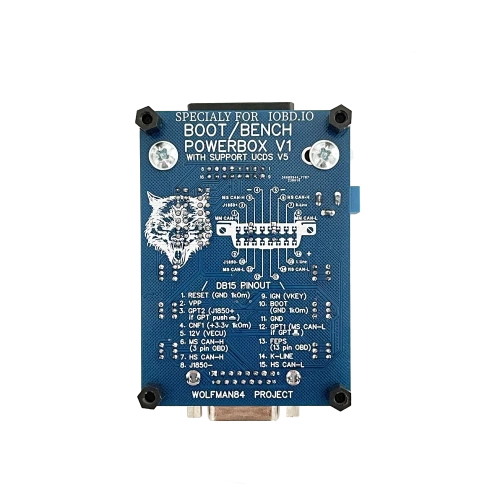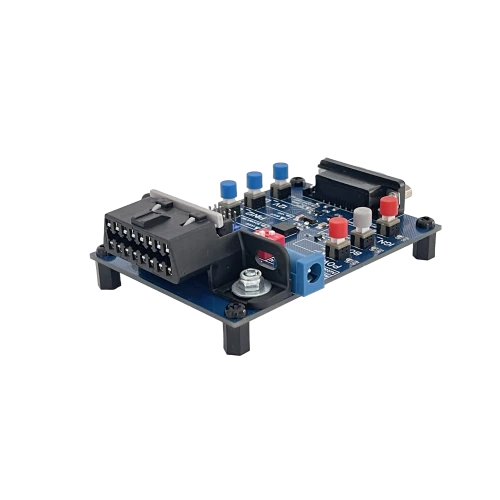This PowerBox allows you to use the J2534 compatible UCDS adapter as a device to connect to various control units "on the bench" (such as engine control units, SRS units, and other units that use communication through various data buses available on the used OBD adapter).
You can use either a cable with a 15-pin DB15 connector from KTAG or use Dupont cables from Arduino, connecting them to the carriage. Alternatively, you can create your own cable based on the pinout of the PowerBox output (there is a pinout decoding for each DB15 pin on the reverse side of the board).
Since this PowerBox is equipped with the ability to control power through L-line and control Boot pins through the 12-pin OBD (Boot, Reset, CNF), it can work with bootloaders where the corresponding module is required (for example, PCMFlash - modules 53, 71, 77; BitBOX - working with Sim2k-25x, 26x units). This PowerBox also enables work with other bootloaders like MDFlasher, AlexFlasher, Combiloader (if the loader package is not used for line switching with the unit and the Dialink adapter is not used as a source of GPT signals*) and many others...
* If Scanmatik 2 is used as the source of GPT signals, in the program settings, you need to select GPT1 - pin 1, GPT2 - pin 2, for their correct connection to the DB15 output. However, the Combiloader bootloader uses power control through the loader package, so it is not possible to work with it in Bench mode.
PowerBox supports Bench mode operation with PCMFlash in combination with UCDS V5 adapter. To correctly route GPT signals from the adapter, make sure the "GPT" switch on the PowerBox board is in the released position.
The carriage on the board is designed for convenient connection to the J2534 adapter. +12v on the carriage is not automatically powered and should not be used for Bench mode operation.
For ease of use, the device's functionality is briefly labeled on the board's silkscreen. However, to understand the correct use of PowerBox, it is necessary to familiarize yourself with this manual.
Device operation manual.
Before using this device, make sure there is a safe voltage for all adapters used in conjunction with it. This device essentially acts as a signal splitter with power supply for connected devices, according to the pinouts of the corresponding connectors. If your device does not match the pinout of this PowerBox, it is not recommended to use it.
First, connect all cables and wires, double-check the correspondence, and only then connect power to the DC 5.5*2.1 input.
Voltage and current limitations: 36v 2A.
UCDS Powerbox button assignments:
- “POWER” when pressed, supplies power to pin 16 of the OBD connector and the carriage “+12V” power from the DC connector, as well as to the DB15 VECU and VKEY outputs if the “12v_DB15” and “IGN” buttons are pressed, respectively.
- “GPT” when pressed, GPT1 is connected to pin 1, and GPT2 is connected to pin 2 of the OBD connector. When released, GPT1 is connected to pin 11, and GPT2 is connected to pin 8 of the OBD connector. This button is used to select the source of GPT signal generation. When pressed, it's for Scanmatik 2, and when released, it's for UCDS V5.
- “BOOT” is used to forcibly enable Boot pins. When released, automatic control is used (+5V from pin 12 of the OBD) if enabled by the DIP switch “AutoBoot DB15 Enable” and the “PIN12_OBD” button. When pressed, it forcibly controls the Boot pins if also enabled by the “PIN12_OBD” button.
On the DB15 connector:
- Reset (GND through 1kOhm resistor) - 1 pin DB15
- Boot (GND through 1kOhm resistor) - 10 pin DB15
- CNF1 (+3.3V through 1kOhm resistor) - 4 pin DB15
- “PIN12_OBD” sets the mode of using the 12-pin OBD. When released, it uses BOOT, allowing the choice of the DIP switch “AutoBoot DB15 Enable” and the “BOOT” button. When pressed, it is used as VPP to switch the programming enable on the VPP DB15 output (if necessary by the loader selection), completely disconnecting the BOOT line of the DIP switch and the DB15 outputs: Reset, Boot, CNF.
- “IGN_DB15” when pressed, supplies power to the 9 DB15 IGN (VKEY) output. When released, it uses automatic power (if enabled by the DIP switch “AutoPower DB15 Enable” in the ON position) or is turned off.
- “12V_DB15” allows selecting the power supply to the +12V (VECU) output of the DB15 connector in automatic mode, together with the IGN output (VKEY), either by pressing the “IGN_DB15” button or by using constant power directly from the DC PowerBox connector. By default, the button is released - together with IGN (with IGN_DB15). When pressed - constant power from DC (CONSTANT). This allows using +12V (VECU) wires when automatically supplying power, increasing the number of power wires when working in Bench mode.
In the center of the board, there are 3 DIP switches for configuring the box for different loaders or situations:
- 120 Ohms For HS CAN
Used to connect a 120-ohm terminating resistor to the HS-CAN bus.
- AutoPower DB15 Enable
Enables automatic control of the power supply connectors, specifically, pin 15 of the OBD connector, and disconnects it from the AutoPower transistor.
- AutoBoot DB15 Enable
Enables automatic control of boot pins through the 12-pin OBD connector.
If it is necessary to supply Boot pin 17V (for example, when programming the Melco engine control unit) issued by SCANMATIK through AUX, then it is necessary to specify a different pin in the loader settings (for example, 8-pin "MM CAN-L") and take the necessary signal from the corresponding pin of the PowerBox carriage. This is because AUX is connected to the 25th contact of the SCANMATIK output and is not included in the OBD cable connector.
When reprogramming some units, it requires supplying power from pin 13 of the OBD, which is issued by the adapter (Scanmatik2Pro). This pin is output to the DB15 output and also corresponds to pin 13.
DB15 cable
Note: For starting work, we recommend purchasing a DB15 cable, which is not included in the kit and is necessary for connecting to control units on the bench.
For convenient connection, you can add Dupon Cable to your order.