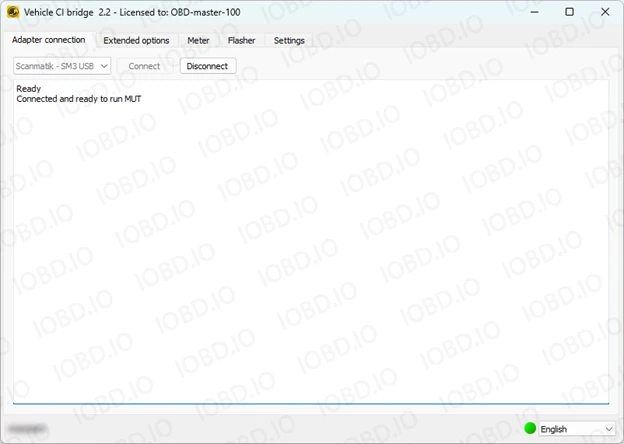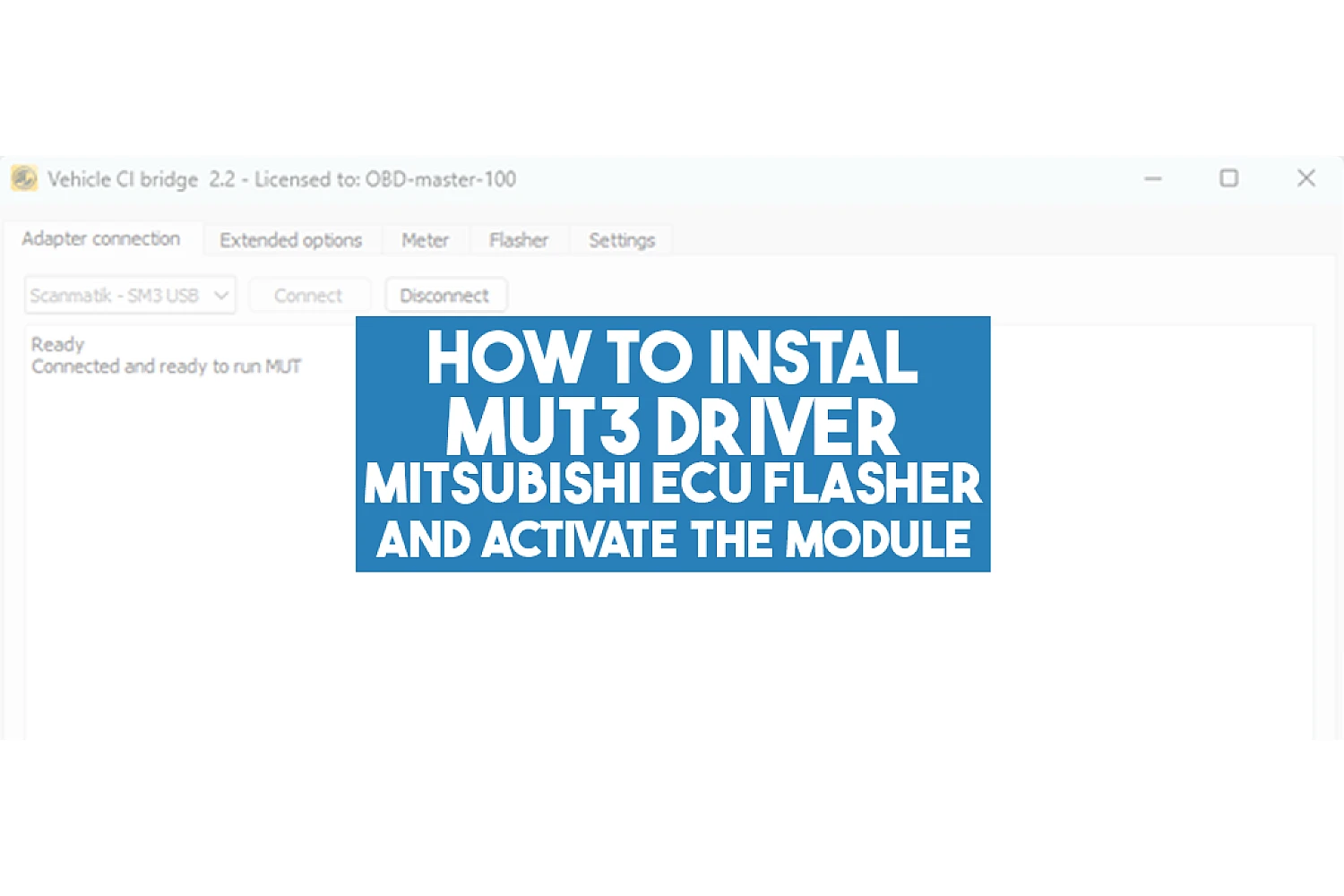How to Install Mitsubishi ECU Flasher / MUT3 Driver: A Step-by-Step Guide
Mitsubishi ECU Flasher is a powerful software for working with the electronic control units (ECUs) of Mitsubishi vehicles from the developer Kolyandex. It allows users to read, edit, and write firmware, making it an essential tool for chip tuning and diagnostics.
In this guide, we will walk you through the installation process of Mitsubishi ECU Flasher, from downloading the software to launching it for the first time. By following our recommendations, you can quickly set up the software and avoid common mistakes.
1. If you have received a new key, please send us the key number in response to the letter that you received after placing your order. The key number is in the third line.

2. Download the driver for the protection key on the official site of Guardant
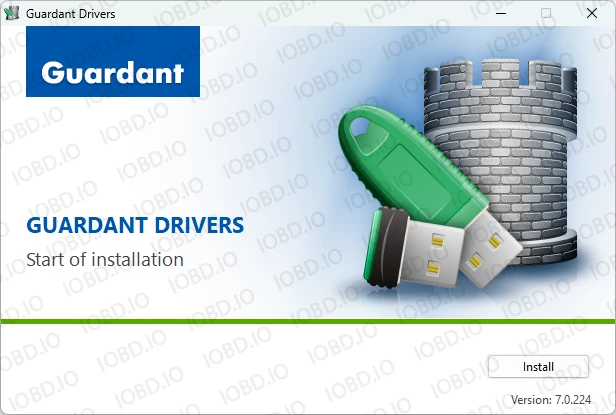
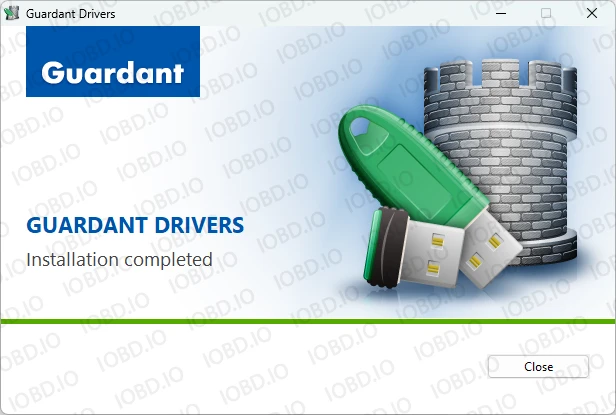
3. In the device manager this will be displayed as a Guardant Sign.
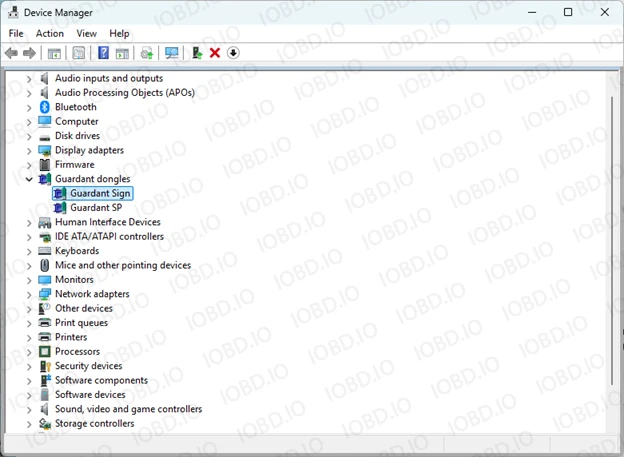
4. Download the program for the key (password to archive is specified in the name of the archive). When registering on the developer's website, there will be a question "Which engine model was installed on Mitsubishi Lancer 10 CY4A", then the correct answer is 4B11.
5. When the key activation is ready, you will receive an email with a license file. This file must be placed in the same folder as the program.
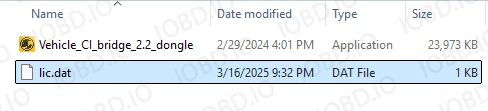
6. After the first launch, the program will ask to reboot, press Ok.

7. If you see such an error when restarting, then go to point 8 of this article, if you do not have this error, then go to point 10.
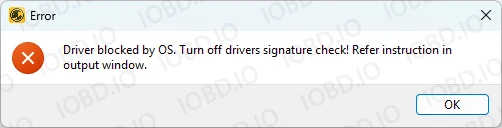
8. Run command prompt or Power Shell as admin then execute "bcdedit.exe /set TESTSIGNING ON" then reboot (write without quotation marks).

9. If you get Secure Boot error, need to disable secure boot in BIOS, use this article on how to disable driver signature verification
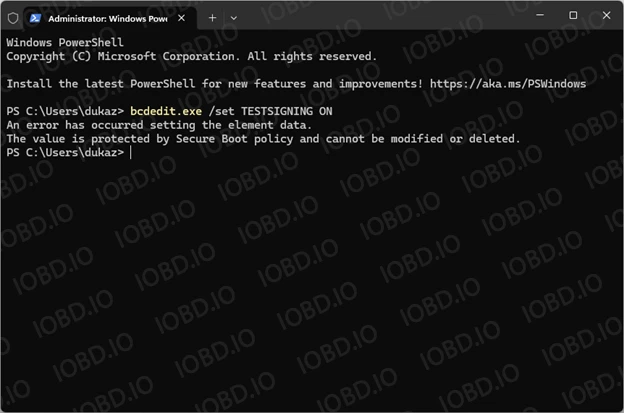
After restarting Windows, restart the program.
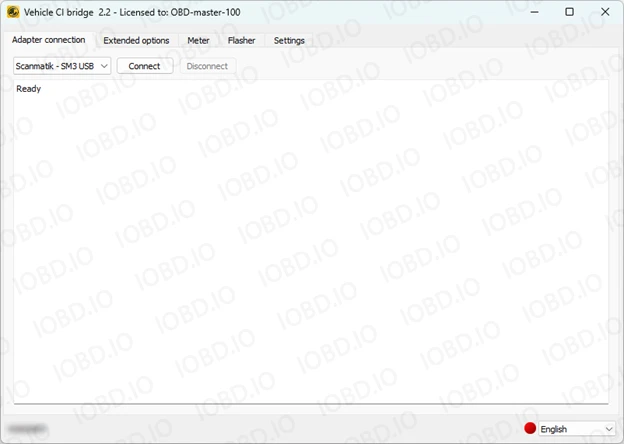
10. Select your device and press Connect. The driver is ready to use.